Hosting a Virtual Summit on WordPress
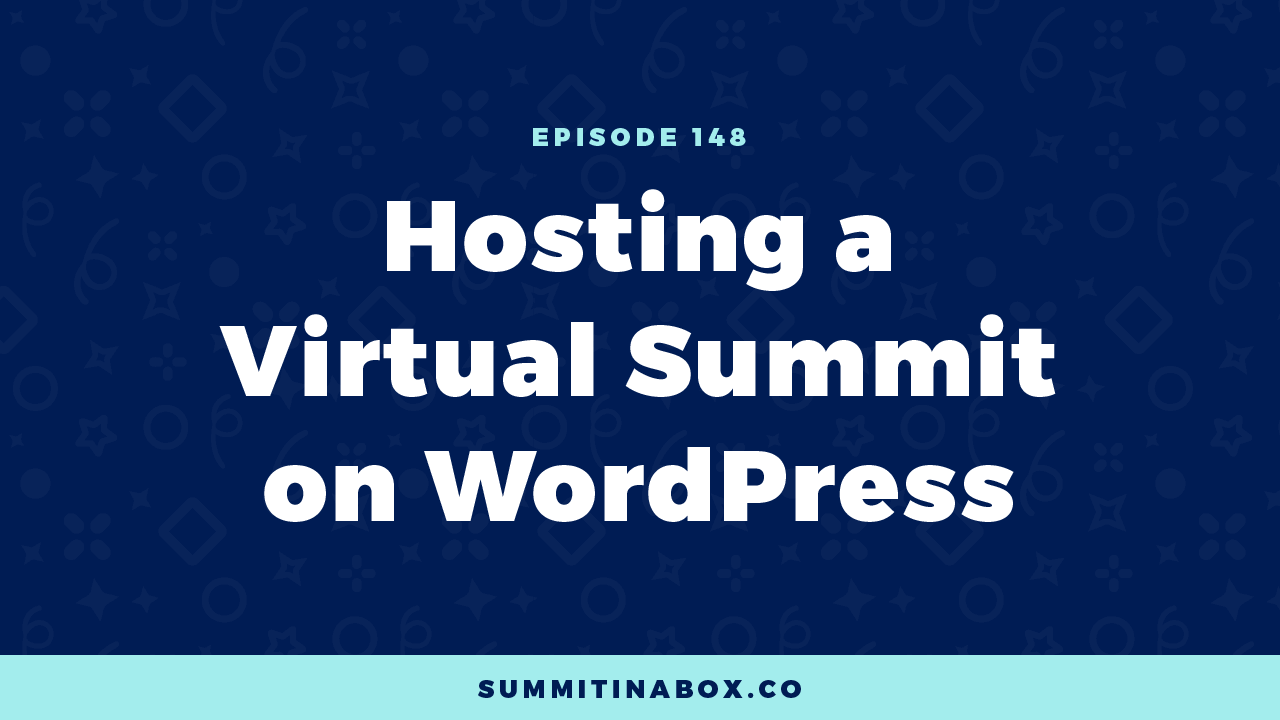
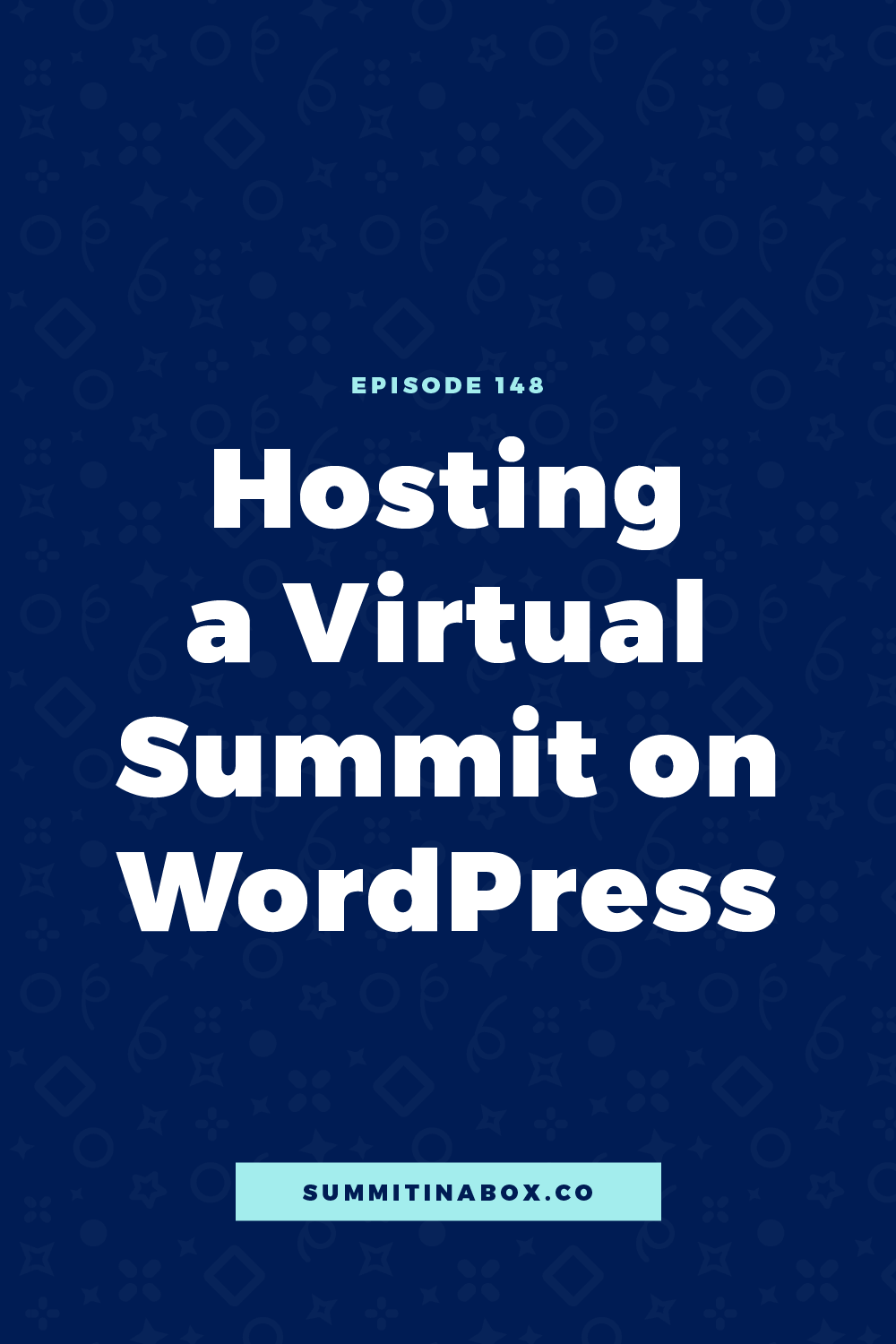
Thinking of hosting a virtual summit on WordPress? It's a great option if you're already familiar with the platform and want a ton of flexibility for a reasonable price.
However, there are a lot of moving pieces so today I hope to lessen the learning curve so you know exactly what you'll need to make your summit on WordPress happen.
We’ll cover:
- What it looks like to host a pre-recorded virtual summit on WordPress
- How the pieces fit together
- My favorite plugins for the major functionalities you need
- A few external tech integrations you’ll need to have
Some of the links in my recommendations are affiliate links.
WordPress is not THE option
Keep in mind that just because this post is about how to use WordPress to host a summit, doesn't mean I think it's the option. It's what I've hosted all my summits on, and it's a platform many of you use and love. WordPress is a great option, but there's no pressure to use it.
In fact, if I was going to start from scratch, I wouldn't use WordPress - I'd use Kajabi instead.
But if you love WordPress and want a ton of flexibility for your event, this one is for you!
How to Host a Virtual Summit on WordPress
The good news is that if you already use WordPress to sell a digital product, everything here will seem pretty straightforward. You're also probably not surprised to hear that you can do just about anything you want on WordPress. Unlike virtual event platforms, you're not stuck with what someone else's idea of a virtual summit is.
You can also decide how much of the event is on WordPress itself versus elsewhere. For example, you could use a tool like Deadline Funnel for countdown timers, but there's also a plugin for that. HurryTimer is a great timer option for WordPress.
Keep in mind as we go that if I say something is or isn't on WordPress itself, it's probably more of an opinion than something you have to do.
Create a New Site
If you're already using WordPress for your main website, I recommend that you create a new website for your summit.
Summits add a lot of extra pages and usually require a new set of plugins, so it's going to be easier on you and keep your site running faster to separate them. However, that isn't a requirement.
Web hosts
I've also been asked if traffic is an issue. For example, when speakers send people to the registration page or when attendees try to watch a presentation, will the site go down?
If you're on a super cheap web host and expect thousands of attendees, it could potentially be an issue. I'm on SiteGround and didn't have a problem with a 6500 attendee summit.
If you're not sure, ask your host. If you end up with thousands registered and you’re on a cheaper host, it might be worth it to upgrade to something better to avoid any issues since their support team might not know what to tell you anyways.
How it all Goes Together
Let's move into how the pieces of a summit fit together with WordPress.
Pages
Most of what you do for your summit will be in your Pages. This is where you'll have your registration page, sales page, presentation pages, and any other pages you need for a virtual summit.
E-commerce or Cart Plugin
A big part of monetizing a summit is an all-access pass. For that, you'll need an e-commerce / cart plugin to allow attendees to purchase access.
Each version and each pricing tier of your all-access pass will likely be listed as a separate product in whatever cart software you use. Then, on your all-access pass sales page, you'll have a button that they can click to automatically redirect to their cart and fill out their information
Members-Only Area
Then, you'll have a members-only area where customers can access their all-access pass after they purchase. This is going to be another plugin.
You’ll have multiple “courses” if you have multiple versions of your all-access pass. For example, if you have a lower-tier all-access pass with only presentations and then a higher-tier with presentations and speaker bonuses, they’ll be separate “courses”.
Make Building Pages Easy
Next, let’s talk about how you can make building out your pages easy.
Part of the beauty of using WordPress is that you’re able to make the website look however you want, but it can be both a blessing and a curse to have complete control. If you're not a developer, it can seem intimidating. You can make building out your pages super easy with page-builder plugins.
Examples of high-quality page builders are:
- BeaverBuilder (my personal favorite)
- Elementor
- Divi
- Thrive Architect
Stay away from Visual Composer and WP Bakery. They're not intuitive or easy to use.
If you’re a Summit in a Box® student, we have templates for 11 different pages on your summit website that you can upload and use both for BeaverBuilder and for Elementor.
Recommended WordPress Plugins
Let’s move into my summit-specific recommended plugins. These recommendations are what I use and recommend, but there are tons of options for each thing, so don't stress if you use or want to use something different.
If you have Summit in a Box®, we have step-by-step tutorials on all of these things in the Resources section.
WooCommerce
The first plugin I want to talk about is WooCommerce.
WooCommerce is a free cart plugin. Once you install WooCommerce, it walks you through how to tweak settings to sell your digital all-access pass, integrate your payment processors like Stripe and PayPal, and start creating your all-access pass products.
I used WooCommerce as the cart platform for my first 4 summits and just recently switched to ThriveCart, but WooCommerce is all you need.
AffiliateWP
If you're on a budget and want to keep it on WordPress as much as possible, AffiliateWP is my recommended affiliate plugin to use along with WooCommerce.
If you’re someone who gets stressed about the fact that it's an added fee for that plugin, keep in mind:
- Your affiliates will make you back so much more than the cost of that plugin.
- It's worth that splurge in the beginning.
- It is super easy to integrate with WooCommerce.
- It's easy for speakers to use.
- It's easy for you to see what payouts need to be made.
It’s nice that everything is built right into WordPress if that's the way you want it to be. Otherwise, I would again recommend ThriveCart.
LearnDash
LearnDash is the plugin I recommend to host your all-access pass. This, again, integrates easily with WooCommerce. If you use ThriveCart, there's also an integration for that.
LearnDash can be tedious to get it to look and work just the way you like. I do use some custom code in my theme and in the Summit in a Box® theme that I give students to make things look nicer, but you can get away without that if you want to.
The extra plugins that I have in addition to the main LearnDash plugin are:
- LearnDash Course Grid
- LearnDash ProPanel
- LearnDash Content Cloner
- LearnDash WooCommerce Integration
- If you use ThriveCart instead of WooCommerce, you’ll also need LearnDash ThriveCart Integration
Duplicate Page
This last plugin isn't one that's a major summit functionality, but it's a major time saver and one that you'll use a lot, and that's the Duplicate Page plugin.
This saves so much time when you're making different versions of your all-access pass sales page, duplicating your registration page to have one for Facebook ads, and especially when you're setting up all of your presentation pages.
You click one button to make an exact copy of any page you want. Then, customize the duplicated page.
External Tools
In addition to the plugins we just covered, there are some external tools you'll integrate with the website.
Deadline Funnel
First is a countdown timer, Deadline Funnel. You'll use this for limited-time offers, price increases, and your cart close. You can also use HurryTimer, which is a free WordPress plugin with a paid upgrade, but I love Deadline Funnel.
They have tutorials to make it nice and easy to integrate, but basically, you add a little code to your website that they'll give you, and the integration is done. From there, you'd just set things up in Deadline Funnel.
Email Marketing Software
Email marketing software is another outside tool you'll need and probably already have. The good news is that WordPress integrates with pretty much anything out there.
For example, I use ConvertKit, and there's a plugin called ConvertKit for WooCommerce that I use to tag people who buy the all-access pass. In the WooCommerce product settings, you’ll select which tag someone should get in ConvertKit when they buy and send an email sequence based on that.
There's something similar for all of the major email marketing platforms out there. A quick Google search should find you those integrations and plugins.
Video Hosting
Video hosting is another must-have integration because you don’t want to upload all your videos to your WordPress website. It's going to fill up your server and slow everything down.
I use Vimeo for this. You'll need the business plan, but you could also use YouTube as a free option.
Chat Box
The last thing I integrate my WordPress website with is a chatbox. This is optional, but I recommend it for prerecorded summits with over 2000 attendees. With less than 2000 attendees, it can be pretty quiet in the chatbox.
I integrate with Chatroll. Again, since it’s WordPress, they make it easy. There's a plugin Chatroll will guide you through downloading when you set things up. Then, it will give you a piece of code to add to your web page where you want the chatbox to go.
If you use something like Beaver Builder, you can use their HTML or Code Block, and just copy and paste the code that Chatroll gives you into there. Once you save and reload the page, your chatbox will show up.
Give Yourself Time
If you're already used to the world of WordPress, including things like tweaking settings, creating pages, and configuring plugins, then setting up a summit won’t be too new to you other than getting used to these new tools.
Give yourself plenty of time. Take it one task at a time, and plan on it taking longer than you really think it will. That way when things do start to come up, you have time to troubleshoot without being stressed out.



